Aadhaar Paperless Offline e-KYC is a secure document that you can download and share, you can use it for offline verification of identity instead of providing photo copy of Aadhaar letter you can download the KYC XML and provide the same to government/private agencies wanted to have your KYC.
The KYC details is in machine readable XML which is digitally signed by UIDAI allowing agency to verify its authenticity and detect any tampering.
The benefits of Aadhaar paperless offline e-KYC are:-
- Online e-KYC is an instant authenticated verification, thereby speeding up the KYC process.
- Safe and secure method to share confidential information.
- Establishing identity in various applications in paperless and electronic fashion.
- Significantly lowers the cost of paper based verification and KYC.
- Biometric is not needed to verify the data being shared.
- Biometric is not needed to verify the data being shared.
Following data is covered in e-KYC XML file.
- Resident Name
- Address
- DoB/YoB
- Photo
- Mobile Number (in hashed form)
- Email (in hashed form)
- Download Reference Number(contains last 4 digits of Aadhaar Number followed by time stamp in a digitally signed XML)
If you would like to download the e-KYC XML file then you need to link your mobile number with your Aadhaar. The process for downloading Aadhaar Offline e-KYC is as follows:
Ways to download Aadhaar Paperless offline e-KYC
- Through UIDAI government website
- By installing mAdhaar mobile App
1 Through UIDAI government website
If you would like to download the file from UIDAI website then you can follow below given steps:-
Step 1 Go to official website
Go to official page to download Aadhaar Paperless Offline e-KYC.
Step 2 Enter your Aadhaar number or Virtual ID number
Enter your Aadhaar number or you can enter your Virtual ID, if you wand to enter the Virtual id then you need to click on Virtual ID.
Step 3 Enter security code
Fill in the 'Security Code' if you are unable to read the code then you can click on "Reload" button and then click on 'Send OTP' or if you have Time based one time password then you can click on 'Enter TOTP' button.
Step 4 Create share code
Create a share code of 4 characters to secure your Paperless offline e-KYC. You need to remember the share code as it is required to unlock the ZIP file.
Step 5 Enter OTP
The OTP will be sent to the registered Mobile Number for the given Aadhaar number or VID. Check network connection or incoming validity of your mobile number, after receiving the OTP enter the OTP then click on Download button. If you have a TOTP then enter it and click on download button.
Here your Aadhaar Paperless offline e-KYC is downloaded.
2 Through mAadhaar application
If you would like to download the Aadhaar Paperless offline e-KYC through mAadhaar then you can follow below given steps:-
Step 1 Register your Aadhaar in mAadhaar application
To unlock Biometric through mAadhaar application you need to first register your Aadhaar in mAadhaar application.
Step 2 Click on offline e-KYC
Tap on "Paperless offline e-KYC" button
Step 3 Enter Aadhaar number
Enter your 12 digit Aadhaar number.
Step 4 Create share Code
Create a share code of 4 characters to secure your Paperless offline e-KYC. You need to remember the share code as it is required to unlock the ZIP file.
Step 5 Enter security code
Enter the captcha code that is showing in the image if you are unable to read the captcha then you can click on "Reload" button. After entering the captcha click on resend button.
Step 6 Enter OTP
You need to enter the OTP that you have received on your registered mobile number if you have not received the OTP within 30 second then you can click on "Resend" button, after receiving the OTP you can click on "Verify" button.
Step 7 Download e-KYC
Your e-KYC is generated and it is ready to be downloaded or shared to download tap on "Download" button and you can directly share with anyone for that you need to tap on "share e-KYC" button.
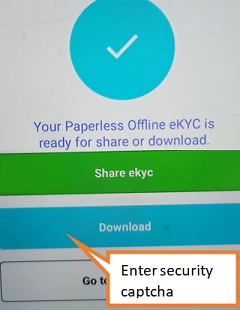

Add new comment