Linking your Employees' Provident Fund (EPF) account with Aadhaar can help speeding up the claim settlement process. The Employees' Provident Fund Organization (EPFO) has taken several steps in this regard. As per the unified portal of EPFO, if you wish to file an online claim for your EPF, then you have to mandatory link your Universal Account Number(UAN) with Aadhaar.
There are two ways to link your UAN with Aadhaar.
- Through UMANG App
- Through UAN portal
1 Link Aadhaar with EPF Account through UMANG application
If you would like to link Aadhaar with EPF through UMANG application then you can follow below given steps.
Step1 Download the UMANG application
To link Aadhaar through UMANG application you need to first download the application, if you are an android user then you can download the application through "Play store" and if you are an iPhone user then you can you can download the application through "App Store".
Step2 Register/login into UMANG application
After installing the application you need to register into UMANG application after that you need to login into your account with the credentials that you have created while registering into the application.
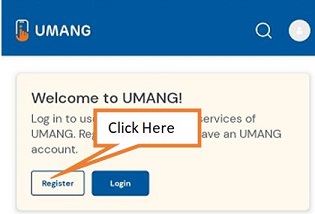
Step3 Select EPFO in all services
Now you need to select 'EPFO' option under the 'All Services' Tab
Step4 Select Aadhaar seeding
After selecting EPFO you need to scroll down to select "Aadhaar Seeding" which can be found under "e-KYC Services"
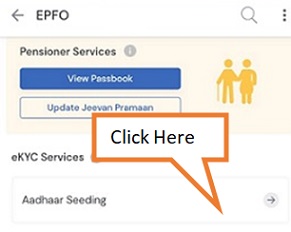
Step5 Enter your UAN
Now you need to enter your UAN. after entering the UAN number you need to click on "Submit" button after that click on "Get OTP" then you will receive an OTP on your mobile number that is linked with your UAN. If you have not received the OTP you can click on "Resend OTP".
Step6 Enter Aadhaar number
Now you need to enter you Aadhaar number that you want to link enter your Aadhaar number and click on "I provide my consent" and then click on "Submit" button.
Step7 Enter OTP
You need to click on "Get OTP" after that you will receive an OTP on your Aadhaar linked mobile number, if you have not received the OTP then you can click on "Resend OTP" after receiving the OTP enter the OTP and then click on "Login" button.
Here your Aadhaar is successfully linked with your UAN
2 Link Aadhaar with EPF Account through UAN portal
If you would like to link your Aadhaar through UAN portal then you can follow below given steps.
Step1 Visit UAN portal
To link Aadhaar with EPF Account through UAN portal you need to first visit official UAN portal.
Step2 Login into your account
Now you need to login into your account for that you need to enter UAN and the password you have created in case you have forgot your password you can click on forgot password to reset your password. After entering the password you need to enter the captcha that is showing in case if you are unable to read the captcha you can click on "Reload" button, after entering the captcha click on "Sign in" button.
Step3 Click on KYC
After logging in into your account you need to click on "KYC" which you can find under "Manage" tab.
Step4 Enter Aadhaar number
Now you need to enter you Aadhaar derails for that you need to first click on tick box for Aadhaar and then enter your Aadhaar number and you name as per your Aadhaar and then click on "Save" button.
Step5 Wait till it approved by your employer
After clicking on "Save" button it will show under 'pending KYC'. This will go to your employer for Approval. Once approved, it will be shown under 'Approved KYC'.

Add new comment