How To Update Address in Aadhaar Without Address Proof
In the absence of document proof, you can update your address(where you are presently residing) in your Aadhaar through Address Validation Letter.
Address Validation Letter is letter which is sent to the Address Verifier's address. The letter will contain a secret code sent for validation after the Address Verifier consents to the use of his/her address by the requesting resident. After the request is submitted successfully the resident will get the Aadhaar Validation Letter within 180 days from the date of raising request.
An Address Verifier can be a family member, relative, friends, landlord who is willing to let you use their address as proof. Address Verifier must have the same address registered in his/her Aadhaar.
Important Points
- The Address Lender/Verifier must be willing to give his/her consent allowing the Resident to use his/her address to be updated in resident's Aadhaar.
- Both resident and Address Lender/Verifier are required to have their mobile numbers registered in their respective Aadhaar.
- Both resident and Address Lender/Verifier will be required to get authenticated via OTP.
- In case the Address Verifier misses giving consent within stipulated time the request will be invalid. The Resident will be required to initiate the process again.
If you would like to request for Aadhaar validation letter then you can follow below given steps:-
1 Visit Aadhaar login page
To request for Address Validation Letter you need to visit Address Validation Letter request page.
2 Login into your Aadhaar
Now you need to login into your Aadhaar for that you need to enter your Aadhaar number and then enter the captcha code showing in a image, if you are unable to read the captcha or captcha image is not visible you can click on "Reload" button, after entering correct captcha you need to click on "Send OTP" or if you have a time base one time password (TOTP) then you can click on "Enter TOTP" button.
3 Enter OTP or TOTP
You will receive an OTP on Aadhaar registered mobile number if you have click on "Send OTP" button and if you have entered TOTP then you can direct click on "Login" button, after receiving the OTP you need to click on "Login button"
4 Enter verifier Aadhaar number
Now you need to enter your Aadhaar number, enter the 12 digit Aadhaar number and click on "Send Request" button.
5 Request has been initiated
You will see a message is displaying on your screen that the request for Aadhaar Validation Letter is initiated and your request has been sent to your verifier
6 Request has been received by verifier
Your verifier will receive an SMS on his Aadhaar linked mobile number he needs to click on the link he receive on his mobile. If he has Aadhaar linked mobile number only then he will receive the SMS otherwise he will not receive the SMS and your address will not be update on your Aadhaar.
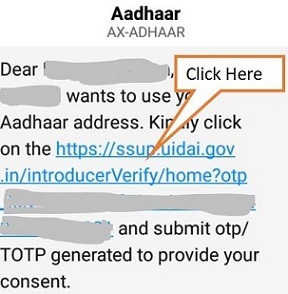
7 Enter OTP
After clicking on the link he will receive an OTP on his Aadhaar linked mobile number and also he will be directed to "Verifier Login Page" where he needs to enter the OTP he received and then he needs to enter the captcha code if captcha code is not readable or not visible he can click on reload button, after entering the captcha he needs to click on "Verify OTP" button.
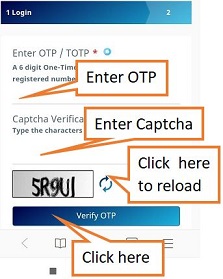
8 Consent given successfully
Your verifier will see that a message is displaying that "You have successfully given your consent for using your Aadhaar address".
9 Enter SRN number
When your verifier will give consent, you will receive an SMS on your Aadhaar registered mobile number in which you will get an SRN number and a link you need to click on the link after which you will be directed to "Verify introducer address" to submit the request. For that you need to enter the SRN number and captcha code if you are unable to read the captcha you can click on "Reload" button. After entering the captcha click on "Send OTP" button.
10 Enter OTP
You will receive an OTP on your Aadhaar registered mobile number if you have clicked on "Send OTP" and if you have click on enter time based one time password (TOTP) then you need to enter the TOTP and click on "Login" button, enter the OTP and click on "Login" button.
11 Preview the address
Now before submitting the request you need to check the address and if the address is correct but you want to change the local language then you can change that by click on "Edit in local language" link given on bottom left of the address.
12 Click on "Submit" button
Now you need to click on "Submit" button but before that you need to mark tick on "I hereby confirm" to confirm that you have read all the instruction and mark only then when you have read and understood all the instruction after marking tick on "I hereby confirm" you need to click on "Submit" button.
13 Request has been sent successfully
The request for Address Validation Letter has been submitted by you successfully now you will receive the Address Validation Letter through post on your new address that you have given to update in which you will receive a "Secrete Code" you need to login with that "Secrete Code".
After this you will receive an SMS on your Aadhaar linked mobile number in which you will get an Service Request Number to track your application, to track your application status you need to visit check Aadhaar update status.
14 Address validation letter received
After submitting the request for address validation letter you will receive the letter on your new address that you have given in which you will find that in the letter the same SRN is given that you have received through SMS and a secret code will be given to you which is valid for up to two months from the date of address change request submission and link will be mention on the letter you need to copy that link and paste into your browser search box and click on search button.
15 Login into your Aadhaar
Now you need to login into your Aadhaar for that you need to enter your Aadhaar number and then enter the captcha code showing in a image, if you are unable to read the captcha or captcha image is not visible you can click on "Reload" button, after entering correct captcha you need to click on "Send OTP" or if you have a time base one time password (TOTP) then you can click on "Enter TOTP" button.
16 Enter OTP or TOTP
You will receive an OTP on Aadhaar registered mobile number if you have click on "Send OTP" button and if you have entered TOTP then you can direct click on "Login" button, after receiving the OTP you need to click on "Login button"
17 Click on "Update Address via Secret Code"
After logging in into you Aadhaar you need to click on "Update Address via Secret Code".
18 Enter secret code
Now you need to enter the Secret Code you have received on the Letter, enter the code and then click on "Proceed" button.
19 Review your updated address
Now you will required to review your updated address after that you need to click on "I hereby confirm" and then click on"Submit" button.

Add new comment